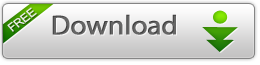
Download Now with Fast Downloader (100% Working Link)
How to Unroot Galaxy SIII 19300 to Stock Official Firmware
Samsung's third generation Galaxy S smartphone, currently running on Android 4.1.2 Jelly Bean is yet to get official Android 4.2.2 software. Thanks to Android developers' community the device has received latest Jelly Bean software via custom builds on several occasions.
To install custom firmware the device needs root access and any custom recovery such as CWM/TWRP pre-installed. But by doing so the device loses manufacturer's warranty.
Now there is an opportunity for the Galaxy S3 users, who have rooted their devices and lost the warranty, to reclaim the warranty back by unrooting the device. Senior XDA developer, ashwin123, has shared the method by allowing users to unroot their device without any difficulty. The developer has also shared tutorial to reset the binary counters to zero.
Galaxy S3 users who wish to unroot their devices to stock official firmware may follow our step-by-step guide below.
Cool Stuff 4 Android reminds its readers that it will not be held liable for any mishap. Users are also advised to ensure that their handsets meet following requirements.
Pre-requisites
1) Install USB Drivers for Samsung Galaxy S3 to transfer files between the Android device and the computer.
2) Enable USB Debugging Mode on the phone to connect it with the computer and use Android SDK with it. [Press Menu>> Settings>> Applications. From there navigate and click on Development option and ensure the USB Debugging Mode is turned on.]
3) As the tutorial might wipe all data of the phone, create a backup for the same. If the device is having any custom recoveries such as ClockworkMod/TWRP already installed, then backup data using the recovery.
4) The phone should be rooted. Click here for step-by-step guide to root Samsung Galaxy S3.
5) The device should be factory unlocked.
6) Verify that the battery of Galaxy S3 should have above 80 per cent of charge.
7) The stock official firmwares are compatible only with Samsung Galaxy S3 I9300. Flashing this on any incorrect variant is likely to brick the device. Therefore, verify the model number of Galaxy S3 by navigating to Settings>>About Device>> Model number and install relevant firmware according to the region.
8) Check the binary counter/flash counter of the Galaxy S3 and reset back it to zero by installing TriangleAway v2.9.0.apk released by recognised XDA developer, Chainfire.
Steps to unroot Samsung Galaxy S3 I9300 to stock official firmware
Step-2: Extract the downloaded zip to get a file with .tar. md5 extension along with some other files
Step-3: Download Odin3 v1.5 which will help to install the Jelly Bean firmware. Extract the zip to get Odin3 v1.85.exe file with few others
Step-4: Now place the Galaxy S3 in the Download Mode by pressing and holding Volume Down, Power and Home buttons together for about 10 seconds. A warning screen will appear. Then press the Volume Up button to continue to enter Download Mode
Step-5: Run Odin3 v1.85.exe as an Administrator
Step-6: Connect the Galaxy S3 to the computer using USB cable while the phone is in the Download Mode. Wait until Odin detects the device. When the device is connected successfully, the ID: COM box in Odin will turn yellow with the COM port number. Also, the successful connection will be indicated by anAdded message in Odin.
If the Added message does not come then try another USB port, try the one located at the back side of the computer. If that does not work too then re-install USB Driver
Step-7: Now select these files that are extracted from the stock firmware folder to install on the phone
a) Click the PDA button and select the file with .tar.md5 extension
b) Click the Phone button and select the file with Modem in its name
c) Click the CSC button and select the file with CSC in its name
d) Click the PIT button and select the .pit file
Note: Ignore the steps b, c and d if such files are not found.
Step-8: Ensure that Auto Reboot and F.Reset Time checkboxes are selected in Odin. But uncheck the Re-Partition option. Click it only if a .pit file is being used
Step-9: Finally hit the Start button in Odin. The installation should begin now and would take some time to complete
Step-10: Upon the completion of the installation process a Pass message will appear under Odin. The phone will then restart automatically. Once the home screen appears, unplug the USB cable from the phone to disconnect it from the computer
Step-11: Once the phone is up, head over to Settings>> About Device>>Status and check the status. If it says NORMAL means the device is unrooted. If the status says MODIFIED then do the following
Step-12: Reboot the phone into Recovery mode by holding Volume Up, Home and Power buttons together until the Samsung Galaxy S3 displays on the screen
Step-13: Perform a factory wipe then select wipe cache partition
Step-14: After the action is completed, return to the main recovery menu and select reboot system now to reboot the phone
Step-15: Now check the Download Mode again, if it says either 0 or No then the Galaxy S3 can be sent in for warranty
Note: If the counter stays at 1, it means the device was having a non stock kernel. Now root the device, apply triangle away and then again flash the stock firmware again. Then counter should be zero now but status might show modified. In such case do a factory wipe and the device will be back to stock firmware again.
Samsung Galaxy S3 is now unrooted successfully and running stock official firmware.
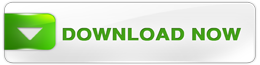


0 comments:
Post a Comment