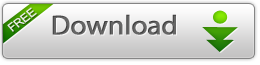
Download Now with Fast Downloader (100% Working Link)
JellyBlast Best Custom ROM For Samsung Galaxy Y GT-S5360 With Installation Guide
Galaxy Y users can now install Jelly Bean Custom Firmware on their devices with the help of JellyBlast. Samsung Galaxy Y is a cute little budget android phone which has caught the hearts of young people over the world. The device comes with android 2.3 Gingerbread, which is far outdated presently. Those who have used Y for a long time must have been bored by the old GB interface. This post will show you How to Install Jelly Bean on Samsung Galaxy Y GT-S5360 JellyBlast Custom ROM.
Before moving forward, keep in mind some important tips that we have provided below so that the process can go smoothly. Note that this is not an offical Jelly Bean firmware, it is just a Custom Firmware with the features of Jelly Bean Firmware (not all of them course). Make sure to read the whole guide before actually performing it in order to avoid any conflict.
Disclaimer: All the custom ROMs and firmwares, official software updates, tools, mods or anything mentioned in the tutorial belong to their respective owners/developers. We or the developers are not to be held responsible if you damage or brick your device. Please proceed at your own risk.
Important Tips:
- Backup your important data because this process will wipe out all of your data stored in phone memory.
- Your Galaxy Y should be Rooted and have ClockworkMod Recovery Installed. If not, go to this Tutorial first -> How to Root and Install CWM Recovery on Galaxy Y GT-S5360.
- Make sure USB Drivers are installed properly in your computer.
- Make sure USB Debugging is enabled. Go to “Settings > Applications > Development” and Check USB Debugging.
Required Files:
- Download JellyBlast ROM (JellyBlastGenEDSigned.zip)Step 1 – Connect your device to your computer and copy the downloaded Rom file to your SD card.Step 2 – Disconnect your device from computer and boot into Recovery Mode. To do so, first switch off your device and then PRESS AND HOLD Volume Up, Home and Power Buttons together till you see some text on the screen.Step 3 – You should be in Recovery Mode now. Use home button to select and Volume Up/Down buttons to navigate.Step 4 – Now select “Wipe data/factory reset” from Recovery Menu.Step 5 - Then, perform a cache wipe by selecting “wipe cache partition”.Step 6 – Then select “install zip from SD card” and in the coming page select “choose zip from SD card”.Step 7 – Now select the “JellyBlast.zip” rom file you copied earlier to SD card and confirm it.Step 8 – Now you have to wait till the process is finished. It will take some time.Step 9 – When installation completes, you will get a confirmation. Next go to main menu and select” Reboot System Now”, and wait for it to restart.Please note that the first boot takes quite some time, be patient. Your Galaxy Y should now be running on Jelly Bean Custom Firmware.
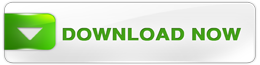



0 comments:
Post a Comment